The Gear Factory is a facility in Last Fortress that allows you to craft standard hero gear from the gear materials produced in the same facility.
The Gear Factory becomes available for construction once your Control Center reaches level 15 and your Exploration reaches 2-10.

Once built, it provides a 15-item queue for material production that can be further upgraded to 45 as you upgrade the facility.
The capabilities of Gear Factory can be boosted even more by purchasing a monthly Gear Pass for $5. I’d say it is one of the few things “worth” spending your money on in this game.
Materials
To access the material production menu, click on the facility and then on the Produce icon in the middle.

This will take you to the Produce tab, where you can queue up the material production.
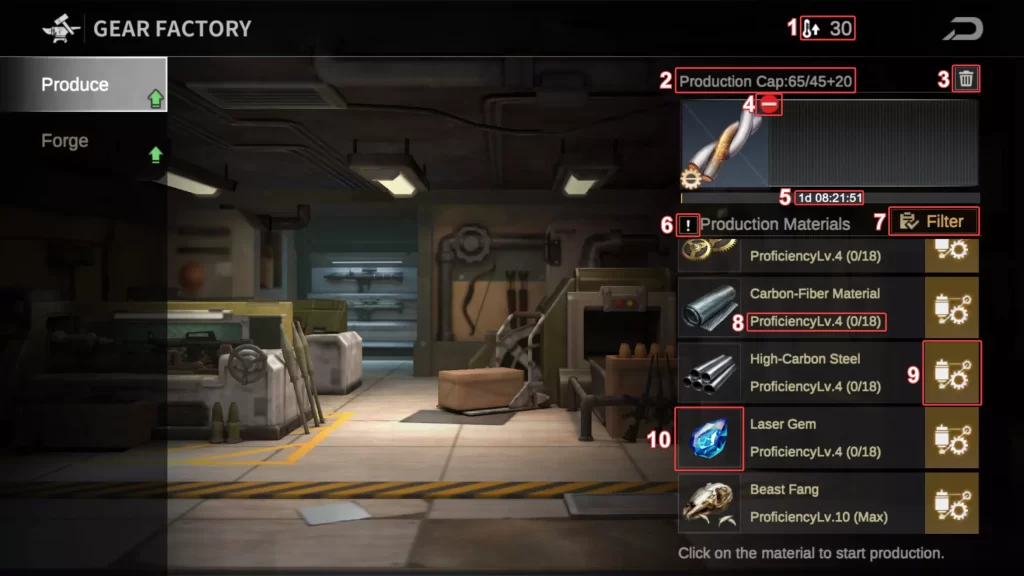
At the Produce tab, you can see the following:
- The current level of your Gear Factory. Level 30 is the maximum and provides +30 to the queue limit.
- How full your queue is. Without the Gear Pass, the cap is 45, and with it, 45+20=65.
- The trash can icon that allows you to delete all material in the queue except for the currently produced one.
- The STOP sign button that is actually a minus button that deletes only the currently produced material from the queue.
- The time needed to produce all the materials currently in the queue.
- The exclamation point button that takes you to the game’s official support info page about material production in the Gear Factory.
- Filter menu that allows you to choose which materials to display by season.
- Only S0-S6 seasons contain materials. All other S numbers are empty and have no use.
- Material proficiency level under the material’s name, along with the proficiency progression tracker that shows how much of the material you need to produce to reach the next level.
- The yellow button that has to be pressed to produce the corresponding material. Although the text at the bottom says, “Click on the material to start production,” only the orange button queues up the material.
- If you click\tap on the material icon, it will show you more detailed information on that material: name, short description, current production time, and the gear that uses this material.
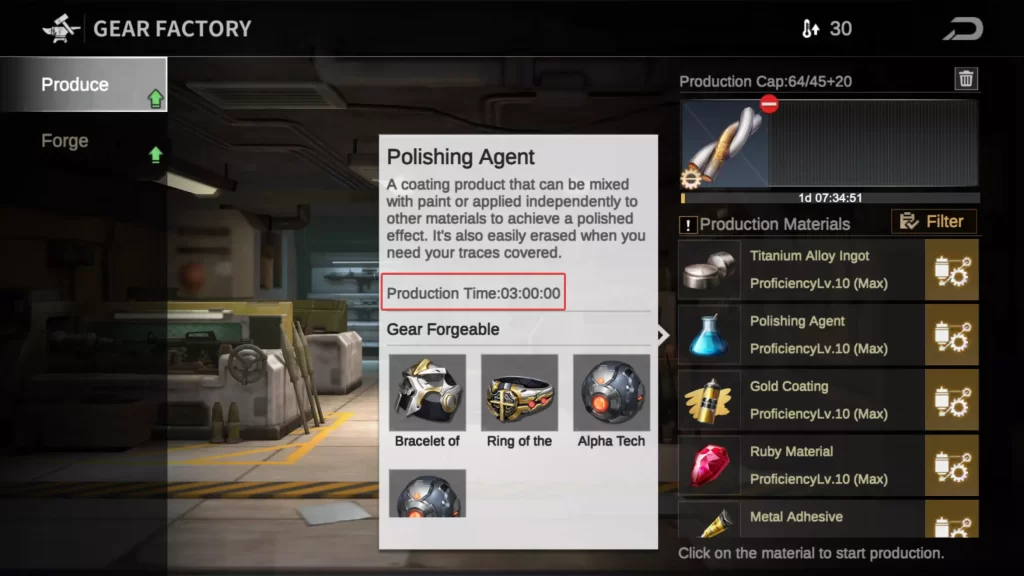
General details:
- There are nine materials for S0 items and seven for each season onwards.
- Each material has a proficiency level (from 0 to 10).
- The more of one material you create, the higher its proficiency.
- The higher the proficiency, the higher the chance of getting a higher-quality material.
- Qualities are: Uncommon, Rare, Elite, and Epic.
- The higher the quality of the materials used to forge the gear, the greater the chance of getting a higher-quality gear piece.
- Most materials take two hours to produce at proficiency 0 and one hour at proficiency 10. The exceptions are the materials used for accessory (Jewelry) gear pieces.
- There are two elite Policy Cards that affect crafting:
- Composite Material – Increases materials production speed.
- Level 0: Gear Material Production Rate +10%. Whenever a Development Policy Card is activated, Gear Material Production Rate +5%, Upper Limit +15%. Hence, after you activate 3 more Development cards, the total reduction would be 25%.
- Level 3: Gear Material Production Rate +5%.
- Level 4: Upper Limit: 20%.
- Lathe – Increases the chance to gain extra Lucky Points after forging an item. The exact number of Lucky Points gained is not specified, and I did not test forging with and without this Policy Card.
- Level 0: There is a 10% chance of gaining extra Lucky Points after forging an item.
- Level 3: +5% chance to gain extra Lucky Points when forging Gears.
- Level 4: Gain +50% extra Lucky Point when forging Gears
- Composite Material – Increases materials production speed.
- The new Solari hero, Cecilia, can further improve the Gear Factory, but at a steep overall cost of $170:
- Elite (purple) level ($20):
- Skill 1: Allows you to produce UW upgrade chips instead of materials. Up to 10 at a time.
- Skill 2: Queue limit up to +10.
- Epic (orange) level (another $50):
- Skill 3: Allows you to produce UW breakthrough chips instead of materials. Up to 5 at a time.
- Master (red) level (another $100):
- Skill 4: Boosts material base production rate up to +50%.
- The only skill of hers that’s worth it.
- Skill 4: Boosts material base production rate up to +50%.
- Elite (purple) level ($20):
Forging
To access the material production menu, click on the facility and then on the Forge icon on the left.
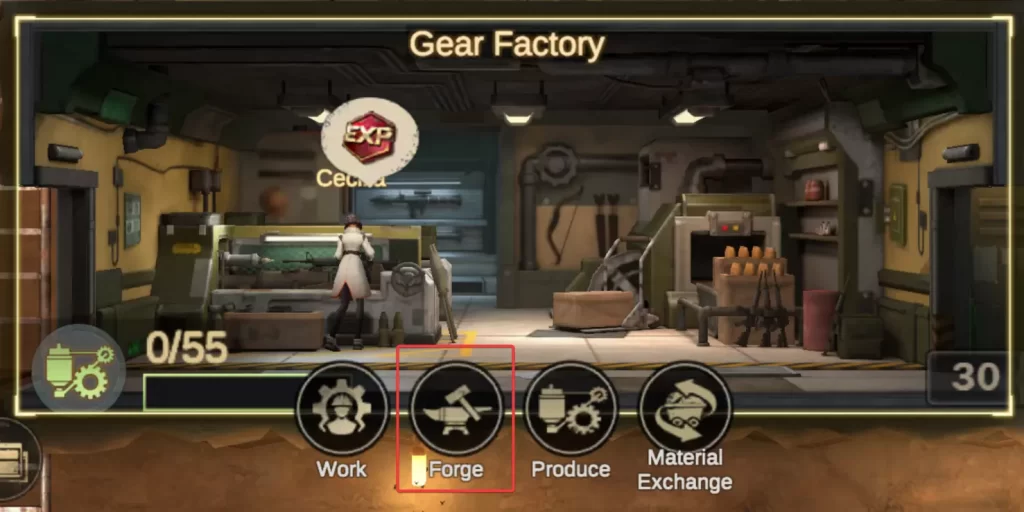
Once there, you will see the following:
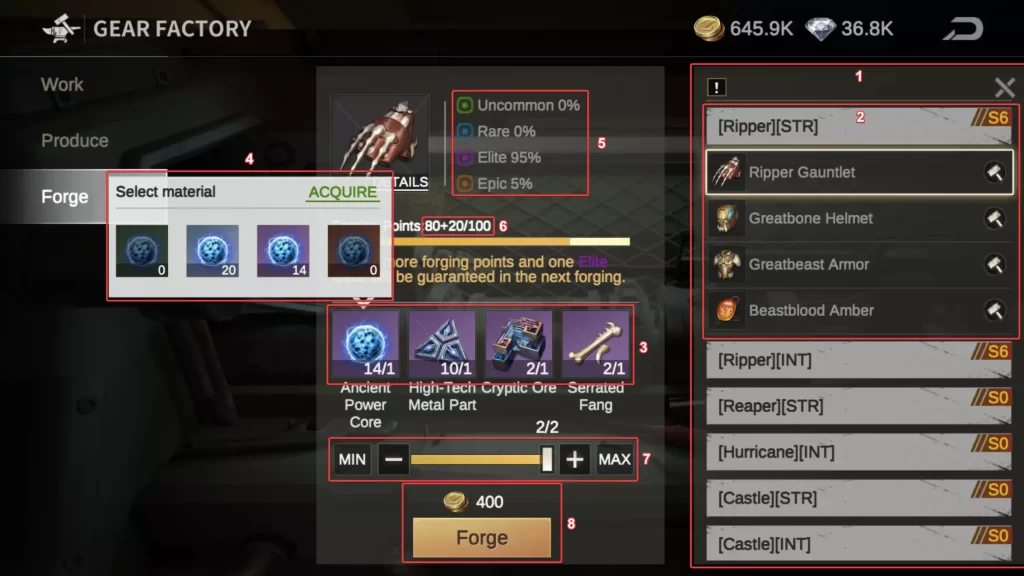
- List of all available sets, including STR and INT variations.
- Once you tap on a set, it will open and show the four items it consists of.
- After you tap on an item from the set, a forging menu will open to the left, where you will see the materials required.
- If you tap on a material, you will see how many of it you have and of what quality.
- A bit higher, you will see the chances of forging the item of different qualities based on the chosen materials.
- Under the probabilities, you can see the current forging points for the chosen item. A rare material gives 1 point, an elite one gives 5, and an epic one 20. At 100 points, you will 100% get an Elite item at a minimum, and each 500 points (fill the 100 points bar 5 times) guarantees you an Epic item.
- Once you have chosen all the materials, you can choose the number of items you want to produce. Cannot be higher than the number of the required material you have the least of.
- Forging costs z-coins. The required amount for one item equals the number of forging points you get multiplied by ten. Press Forge to create an item.
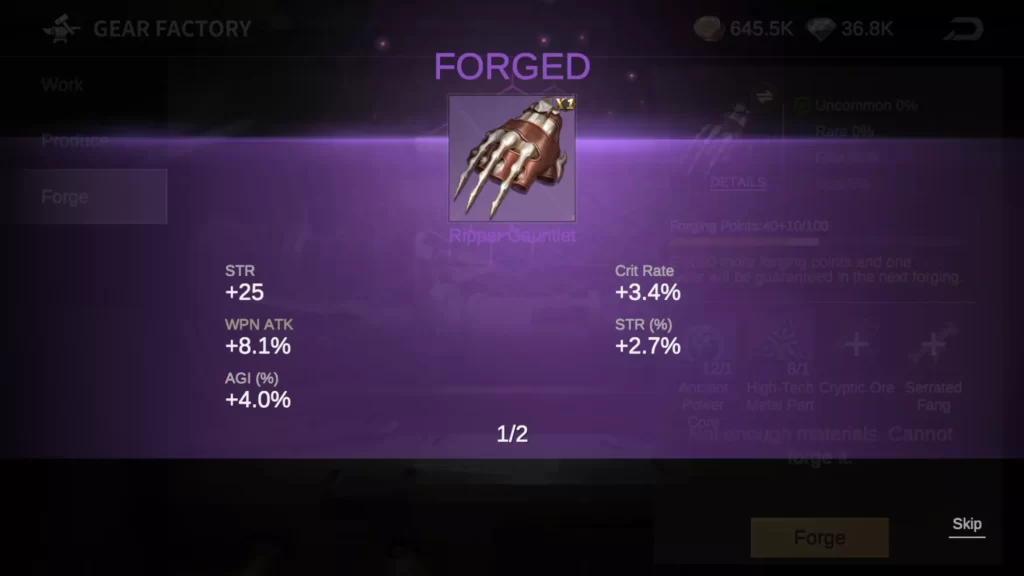
After creating items, you will see the first item of the created batch. Tap Skip to see all items.
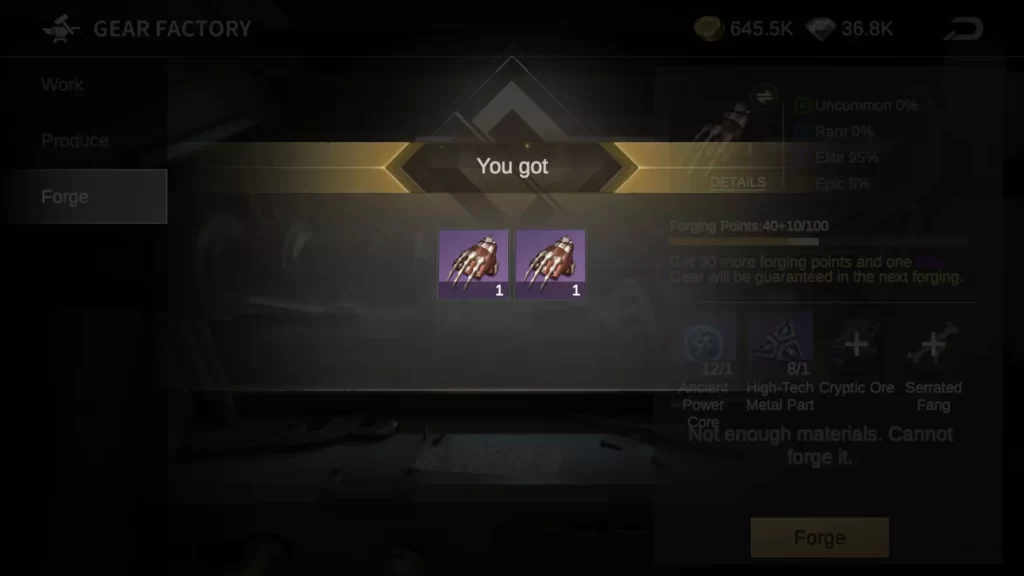
General details:
- On Wednesdays, forging Elite and Epic gear items gives you 20,000 and 100,000 base points, respectively, in the Alliance Duel. Preferably, save your materials for this day to maximize the points.
- Starting from Season 3, forging Elite and Epic gear items will also give the same points on Tuesdays. But do it only if it will allow your alliance to win that day of the duel.
- There is a four-star “Lathe” policy card that reads, “There is a 10% chance to gain extra Lucky Points after forging an item.” Lucky Points are added to the forging points, but it is unknown how many of them. But this policy card slightly increases the number of Elite and Epic items forged when it is active.
Material Exchange
To access the material exchange menu, click on the facility and then on the Exchange icon on the right.
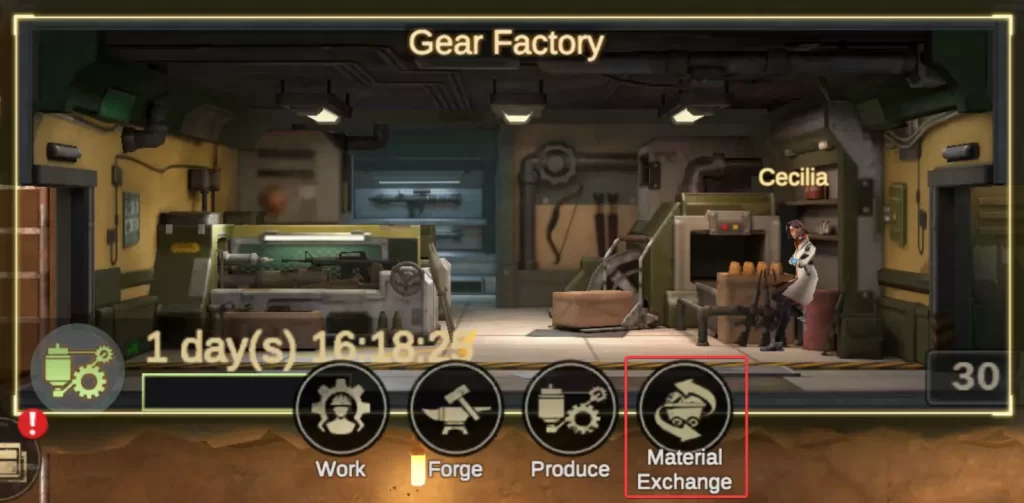
Once you open the menu, you will see the Exchange Hall.

There, you will see all the trade requests created by your alliance members.
- Post your – what they offer
- Owner – the user
- Requested item(s) – what they want
- Owned – how many of the requested item(s) you have
- Exchange – press if you want to fulfill the request
- You would be able to choose how many to trade
Next, you have the Exchange Record tab.
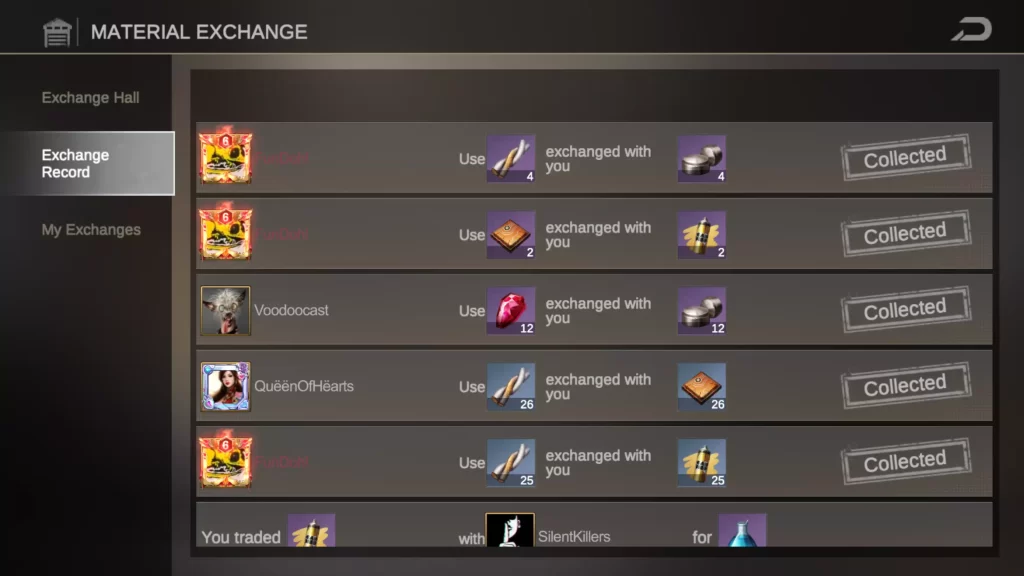
Here, you can see the History of your exchanges.
Lastly, the My Exchanges tab.
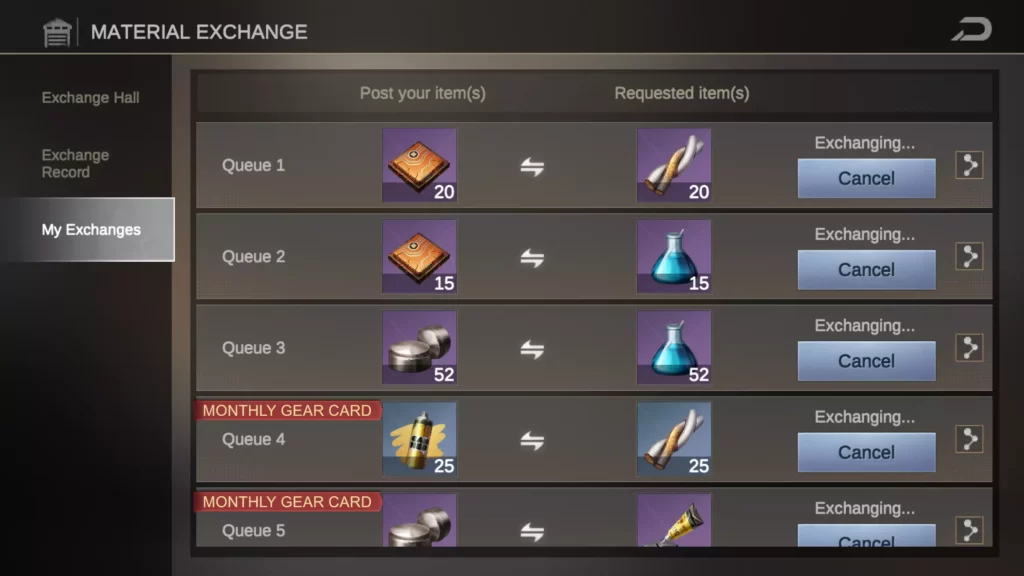
Here, you can post your material trade request:
- Pick the exchanged material in the left column.
- Pick the desired material in the right column.
- Press “Post your item(s).”
- Press “Cancel” to cancel the request.
- Press the small share button to tell about this request in the Alliance Chat.
General details:
- Gear Pass, besides other benefits, allows you to trade materials in bulk and unlocks 3 more trade slots.
- Without the Pass, you can only trade 1 material at a time, which is excruciatingly slow.
- If you do not have a Pass, but someone else does, you would be able to fulfill their request in bulk.
- If you do not need to forge specific items, choose one season of items and trade only within those.
- Cooperate with your alliance members to produce only one material each and trade the rest.
- Produce one item for the Duel points and trade only the materials needed for that item.
- If you buy the Gear Pass, restart the game to see the updated production queue limit.
Gear Material Tool
| Name | Icon | Base Time (Prof.10) | Availability | Gear Sets Used |
|---|
Select a gear set to see materials.
Elite Quality: --
Epic Quality: --
Estimates assume continuous production/trading based on selected settings and proficiencies. Assumes serial production/perfect trading for required materials.
Assumes 24/7 production and constant trading.
Regarding Dev. Cards: The Composite Material Policy card is also a Dev. Card, so if you activate it, it applies its base 10% bonus + the 5% for it being a Dev. Card itself. That is why the minimum for Dev. Cards is 1.
1hr Material: --
3hr Material: --
Shows the average number of materials obtained per period at Proficiency 10 using the currently selected buffs (Gear Pass, Policy, Dev Cards, Cecilia).
| Quality | Daily | Weekly | Monthly |
|---|---|---|---|
| Epic | 0 | 0 | 0 |
| Elite | 0 | 0 | 0 |
| Rare | 0 | 0 | 0 |
| Uncommon | 0 | 0 | 0 |
| Quality | Daily | Weekly | Monthly |
|---|---|---|---|
| Epic | 0 | 0 | 0 |
| Elite | 0 | 0 | 0 |
| Rare | 0 | 0 | 0 |
| Uncommon | 0 | 0 | 0 |
| Quality | Weekly | Monthly | Yearly |
|---|---|---|---|
| Epic | 0 | 0 | 0 |
| Elite | 0 | 0 | 0 |
| Rare | 0 | 0 | 0 |
| Uncommon | 0 | 0 | 0 |
Estimates the number of craftable items per period assuming continuous production of a single 1hr base material at Prof. 10 with current buffs, followed by trading materials up according to forging probabilities. Assumes 4 materials of the same quality are needed per item.
Loading proficiency data...
Loading forging probabilities...
How to Use the Tool
This short guide will help you understand and use its various features across the different tabs of the tool.
Materials Tab
The Materials Tab allows you to browse and filter all available gear materials in the game. You can see their properties and which gear sets they are used in.
Interactive Elements:
- Season Filter: Checkboxes (e.g., “S0”, “S1”, …, “All”). Select the desired seasons to view materials available in those seasons. The “All” checkbox toggles all individual season checkboxes.
- Base Time Filter: A dropdown menu with options: “All”, “1hr Only”, “3hr Only”. This filters materials based on their base production time when you are at Proficiency Level 10.
- Search Bar: A text input field. Type here to search for materials by their name or by the name of any gear set they are used in. The table updates as you type.
Table Display:
The main part of this tab is a table displaying the filtered materials with the following columns:
- Name: The name of the material.
- Icon: An image of the material.
- Base Time (Prof.10): The base time it takes to produce one unit of this material when at Proficiency Level 10 (either “01:00:00” or “03:00:00”).
- Availability: The season in which the material becomes available (e.g., “S0”, “S1”).
- Gear Sets Used: A list of gear set names that require this material for crafting their items.
Gear Tab
The Gear Tab lets you explore craftable gear sets. You can see the items within each set, the materials required to craft them, and detailed statistics for each set in a modal window.
Interactive Elements:
- Season Filter: Similar to the Materials Tab, these checkboxes filter gear sets based on the season they are typically unlocked or become available.
- Search Bar: A text input field. Search for gear sets by their name, the names of items within the sets, or the names of materials used to craft items in the sets.
Gear Set Display:
Each filtered gear set is displayed in its own block, containing:
- Left Section:
- Set Title: The name of the gear set.
- Unlocked: Information on when or how the set is unlocked.
- “View Details” Button: Click this to open a modal window with detailed stats and set bonuses.
- Middle Section (Items & Their Materials):
- Lists each item belonging to the set. For each item:
- Item Icon.
- Item Name and Slot.
- A row of icons representing the four specific materials needed to craft that particular item.
- Lists each item belonging to the set. For each item:
- Right Section (Total Materials):
- A summary table listing all materials required to craft all displayed items in the set block, along with the total quantity needed for each material.
View Details Modal:
Clicking the View Details button opens a pop-up window with more information about the selected set:
- Modal Title: The name of the set.
- Tabs:
- Bonus: Shows the set bonus effects when two pieces and four pieces of the set are equipped.
- Elite / Epic / Master Tabs: These tabs show the specific stats (e.g., ATK, DEF, HP) for each item in the set at that quality level. The available quality tabs depend on the set’s data. Special sets might have a single Stats tab showing their unique properties.
Calculator Tab
The Calculator Tab has a tool for estimating the time required to acquire a selection of gear items. It considers various in-game buffs, material production strategies, and proficiency levels.
Layout:
The calculator is organized into three main rows: Settings (upper), Gear & Materials (middle), and Results (bottom).
Settings
Gear Pass: Dropdown (Yes / No). Select Yes if you have the Gear Pass active (provides a 50% base production time reduction).
Composite Material Policy: Dropdown (None, Level 0, Level 3, Level 4). Select your active Composite Material Policy card level. This provides a production time reduction itself and a bonus based on the Development Cards activated.
Dev. Cards: Dropdown (1 to 4). Select the number of actived Development Cards (including the Policy card itself if active). Each provides an additional time reduction. This dropdown is enabled when a Policy Card (L0, L3, L4) is selected. The maximum number of Dev. Cards that provide production speed increase depends on the Policy Card level.
Cecilia’s 4th Skill: Dropdown (None, Level 1 to Level 5). Select the level of Cecilia’s 4th skill for additional production time reduction if you have this hero and her fourth skill unlocked.
Gear & Materials Column
Select Gear Set: Dropdown menu. Choose the gear set you want to calculate the acquisition time for.
Items to Craft: Once a gear set is selected, this area populates with checkboxes for each item in that set. By default, all items are checked. Uncheck items you don’t want to include in the time estimation. The needed quantity for materials below will update based on your selection.
Material Configuration: This section lists all unique materials required for the currently checked items. For each material:
- Material Info: Shows the material’s icon and name.
- Produce / Trade Radio Buttons:
- Select Produce if you plan to craft this material yourself. Its production time will be factored into the calculation.
- Select Trade if you assume you will acquire this material through trading or other means. The tool will factor that into the total time.
- Prof: Dropdown (0-10): If Produce is selected for this material, choose your current proficiency level for it. The default is 10.
- Needed: [Qty] Displays how many units of this material are needed for the selected items.
- Cycle Time: [Time] If Produce is selected, this shows the calculated single-cycle production time for one unit of this material at its chosen proficiency level, including all active global buffs from the Settings column. Shows N/A if Trade is selected.
Bulk Action Buttons (above Material Configuration):
- Set All to Produce: Sets all currently *needed* materials (based on checked items) to Produce mode.
- Set 1st 1hr to Produce: Finds the first *needed* material that has a 1-hour base production time and sets it to Produce. All other *needed* materials are set to Trade. If no 1-hour materials are needed, it sets the very first needed material to Produce.
Results & Output Displays
Buffed Production Times (Prof. 10): Displays the single-cycle production time for a generic 1-hour base material and a 3-hour base material if they were produced at Proficiency 10 with all current global buffs (Gear Pass, Policy, Dev Cards, Cecilia) applied. This helps you see the impact of your selected buffs.
General Production (per material type):
- 1hr Base Material (Prof. 10) Table: Shows the estimated average number of Uncommon, Rare, Elite, and Epic quality materials you would obtain per Day, Week, and Month if you continuously produced a 1-hour base material at Proficiency 10 with current buffs.
- 3hr Base Material (Prof. 10) Table: Same as above, but for a 3-hour base material.
Estimated Item Output (1hr Material): A table showing the potential number of Uncommon, Rare, Elite, and Epic finished gear items you could craft per Week, Month, and Year. This estimation assumes:
- Continuous production of a single generic 1-hour base material.
- Production is at Proficiency 10 with all current chosen buffs.
- Each finished gear item requires 4 materials of the same quality for a 100% probability of item creation.
Estimated Time to Acquire Selected Items: This is the main output of the calculator.
- Elite Quality: [Time] The total estimated time to acquire all checked items from the selected gear set, assuming you need 4 Elite quality materials for each item.
- Epic Quality: [Time] The total estimated time to acquire all checked items, assuming you need 4 Epic quality materials for each item.
- The calculation considers:
- The specific materials set to Produce.
- Their starting proficiencies.
- Time taken to ramp up proficiency from the starting level to level 10 for each Produce material.
- Materials gained during this ramp-up phase.
- Serial production (only one material type produced at a time).
- Steady-state production at Proficiency 10 for any remaining materials needed after ramp-up, using a weighted average production rate if multiple materials are produced.
- All selected global buffs.
Probabilities Tab
This tab is for informational purposes and has no interactive elements beyond tab selection.
Proficiency Data Table:
This table shows the benefits and requirements for each proficiency level (0-10).
- Prof. Level: The proficiency level.
- Forges Needed to Next: The number of production cycles (forges) required to advance to the current proficiency level.
- Uncommon %: The percentage chance of obtaining an Uncommon quality material per production cycle at this proficiency level.
- Rare %: The percentage chance of obtaining a Rare quality material per production cycle at this proficiency level.
- Elite %: The percentage chance of obtaining an Elite quality material per production cycle at this proficiency level.
- Epic %: The percentage chance of obtaining an Epic quality material per production cycle at this proficiency level.
Forging Probabilities Table:
This table shows the outcome probabilities for the item when you use 1 material of a specific input quality.
- Input Material Quality: The quality of 1 material being used to create an item (Uncommon, Rare, Elite, or Epic).
- Output Uncommon %: The chance of the resulting item being of Uncommon quality.
- Output Rare %: The chance of the resulting item being of Rare quality.
- Output Elite %: The chance of the resulting item being of Elite quality.
- Output Epic %: The chance of the resulting item being of Epic quality.