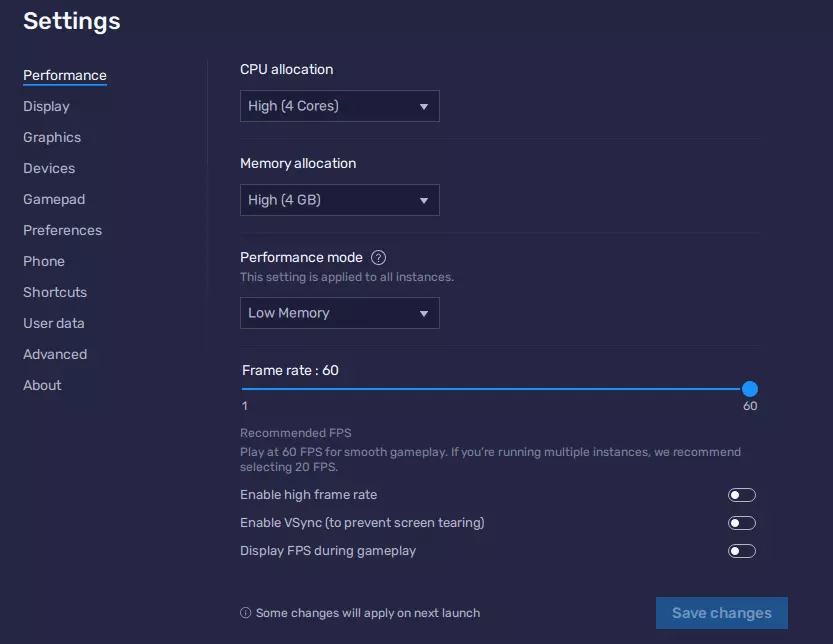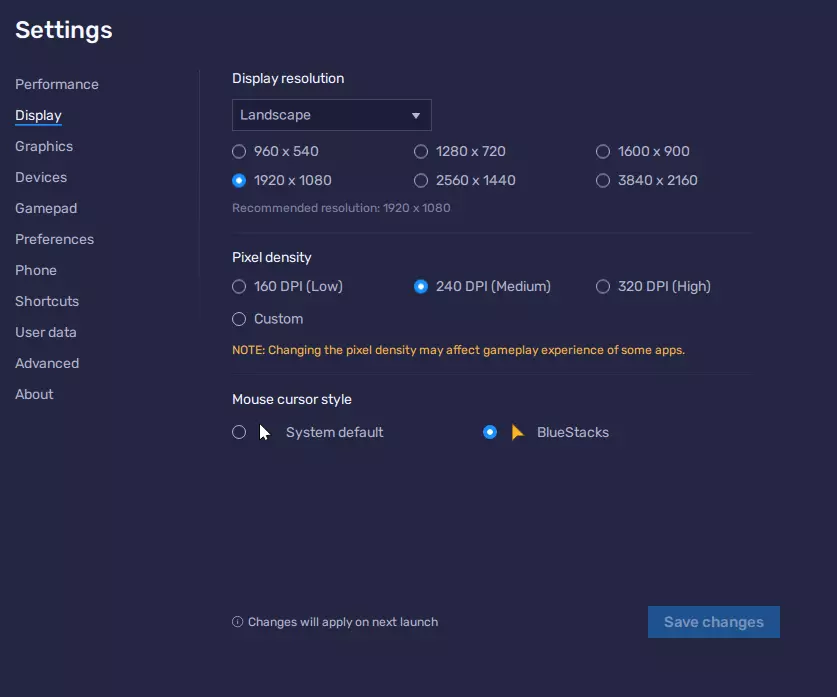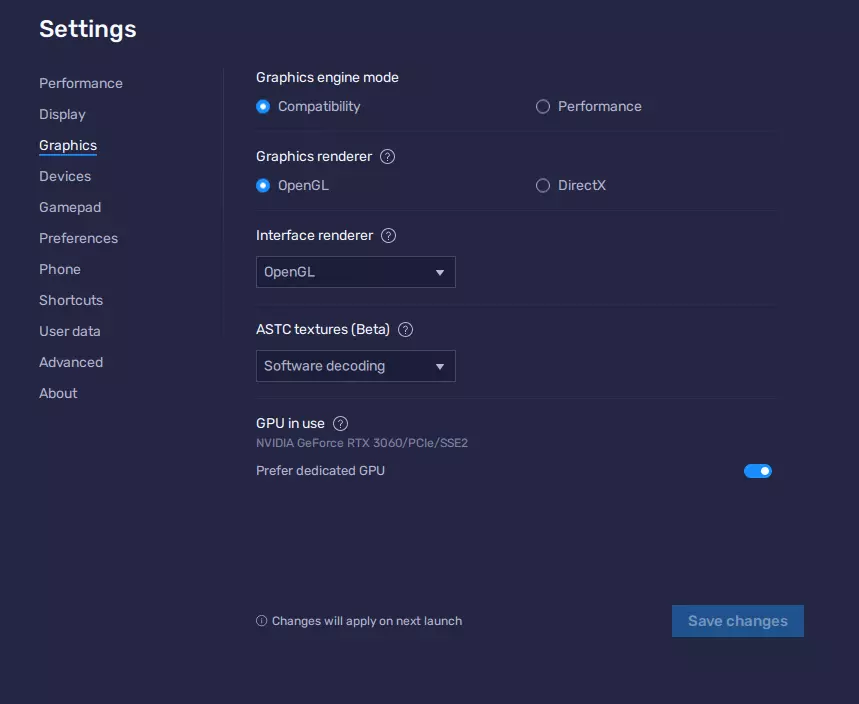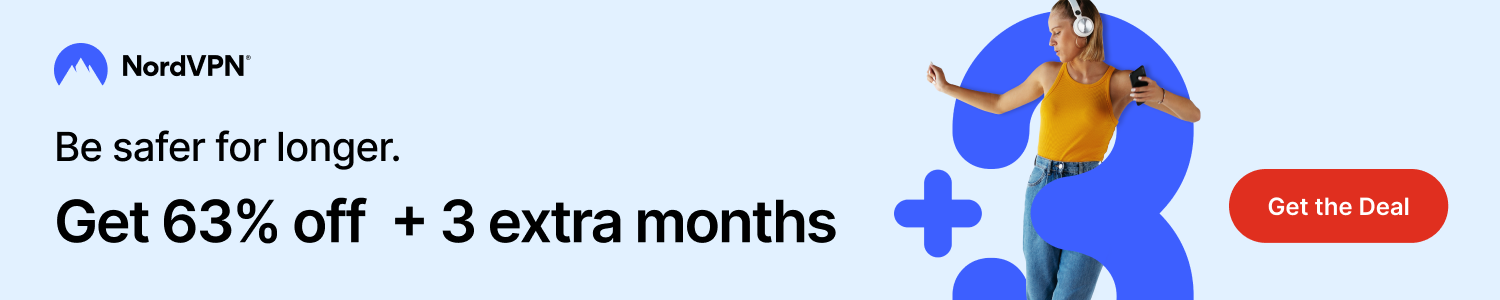There are multiple benefits to playing Last Fortress Underground on a PC using an Android emulator. And there are many reasons why people would opt for this option:
- You don’t have a phone that’s powerful enough to run the game well.
- You don’t want to install any unnecessary things on your phone.
- You want to play Last Fortress Underground while doing other things on your PC.
- You want a better gaming experience with a bigger screen with a keyboard and mouse.
- You want to start a second account without the tedious profile switching on your phone.
There are a bunch of Android emulators out there, but I have tested only two of them, and the process is pretty much straightforward for both. These are Bluestacks and Nox.
There is also something called “Google Play Games,” which is currently in beta testing. In short, it’s a Windows app that allows you to download and play Android games.
It is very simple: download, sign in, and play.
But take into consideration these minimum requirements:
- 8 GB of RAM
- SSD
- Hyper-V on
The latter may conflict with only other virtualization software and slightly impact the PC’s performance.
I have been using Google Play Games myself for a while, and Last Fortress has been running pretty well on it. Other emulators offer a lot more room for customization, but do you need it if it just runs well out of the box?
I also have received many positive feedback regarding Google Play Games from other players. Here’s one from someone named Joshua:
“I just noticed you’d like to hear about how Last Fortress Underground plays on the Google Play Store on Windows. It’s actually really great. It’s nice to have a bigger screen to play it on. As much as I play it, I haven’t noticed any bugs yet. The game loads really well and it’s basically the same as playing on a phone, just a lot larger screen. I love it.”
Update: For some reason, the game does not want to update when I am using Google Play Games. I’ve done some research, and it appears that the developers must do something on their side for the GPG users to be able to update the game. It’s a bit sad because the game runs really well on GPG. Tell me if you’re having similar issues.
Oh, and if you want to run the game in a window, press F11 or Shitf+Tab to open an overlay menu, where you can do so.
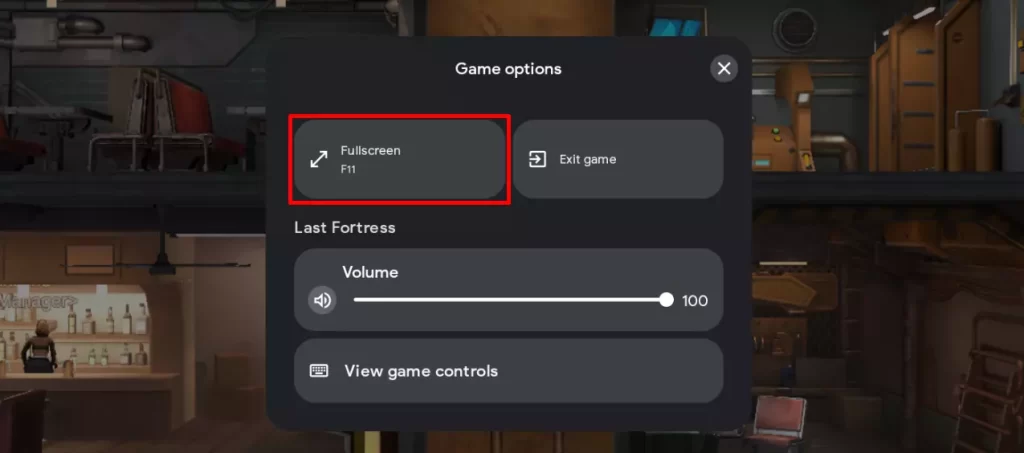
System Requirements to Play Last Fortress on PC
For me, BlueStacks has been the most stable Android emulator for a few years. However, there are Minimum System Requirements to be able to run it on your PC:
- Operating System: Microsoft Windows 7 or above
- Processor: Intel or AMD
- RAM: 4GB
- Disk Space: 5GB
These were taken from the BlueStacks website dedicated to Last Fortress, so I think these are just to run BlueStacks itself. Here are the specs of my PC:
- Operating System: Microsoft Windows 11
- Processor: AMD Ryzen 5 3600
- RAM: 32 GB
- Graphics: NVIDIA GeForce RTX 3060
But, unfortunately, high PC specs do not guarantee that your game won’t lag, freeze, or crash. I experienced some lags during the first few attempts of the game. But I have found the settings when I have no problems playing the game. I will share them further.
How to Run Last Fortress: Underground on BlueStacks
1. Download BlueStacks and install it on your PC
You can download it here – https://www.bluestacks.com/download.html
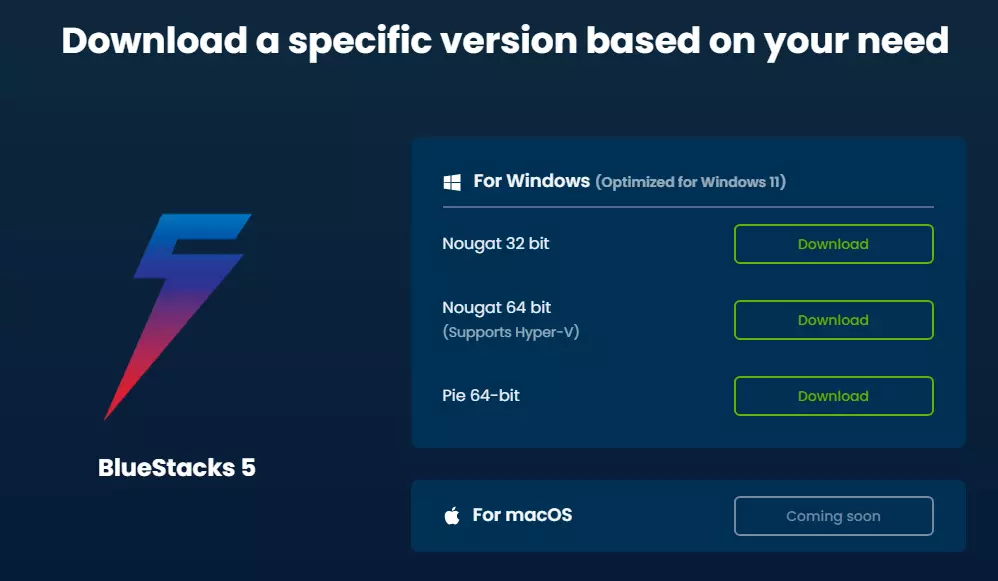
There are several options to choose from:
- The BlueStacks version
- Go for version 5 if you’re on Windows (optimized for W11)
- Version 4 is available for macOS
- Bit version (32 or 64)
Install BlueStacks after you download it.
2. Run BlueStacks and log in with your Google account
After the installation is complete, there should be two new icons on your desktop:
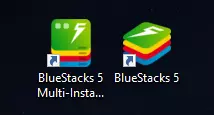
BlueStacks 5 is the emulator.
BlueStacks 5 Multi-Instance Manager is the app that allows you to create and manage multiple instances of BlueStacks.
- Run the emulator
- Open Play Store
- Sign in with your Google account
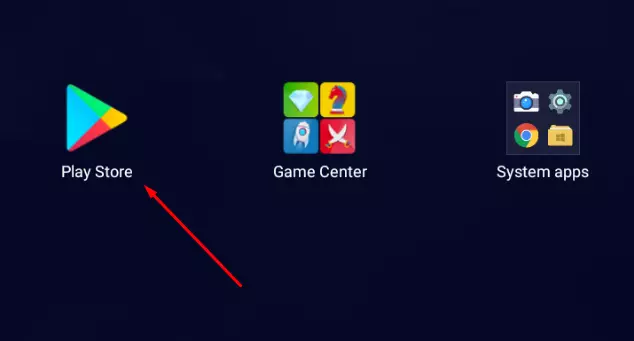
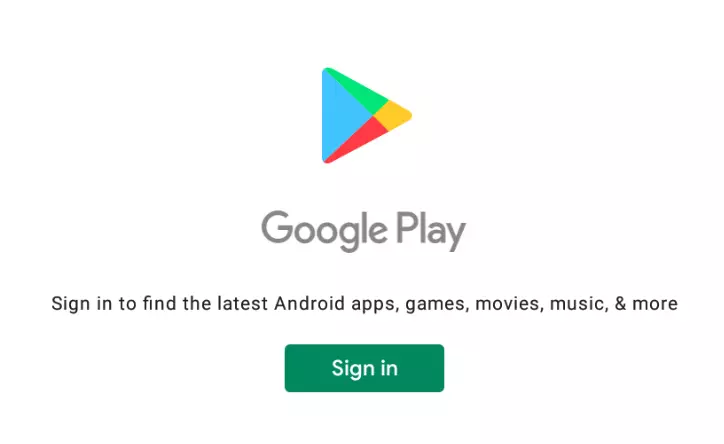
3. Install Last Fortress and Launch It
Find Last Fortress in Play Store and install it.
After the installation is complete, run the game. You can minimize all apps and switch between active apps with this small button in the top left corner of the BlueStacks window.
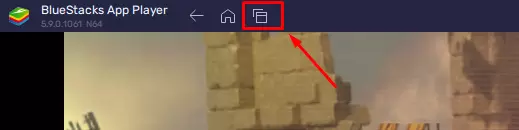
Now, you can start playing Last Fortress Underground on PC. If the game does not detect your progress (if there was any), you will have to complete the first couple of minutes of the tutorial before you can log into your IM30 account.
Oh, by the way, be sure to create an IM30 account and log into it in your game if you started playing on your phone to save all progress.
There’s one problem I have been dealing with and found a solution to:
If you have more than one monitor, it can happen that your BlueStack would not be able to run – just a black screen and not responding. If you encounter this, make the monitor BlueStacks launches on your primary monitor.
Here are the main BlueStack settings that work for me: